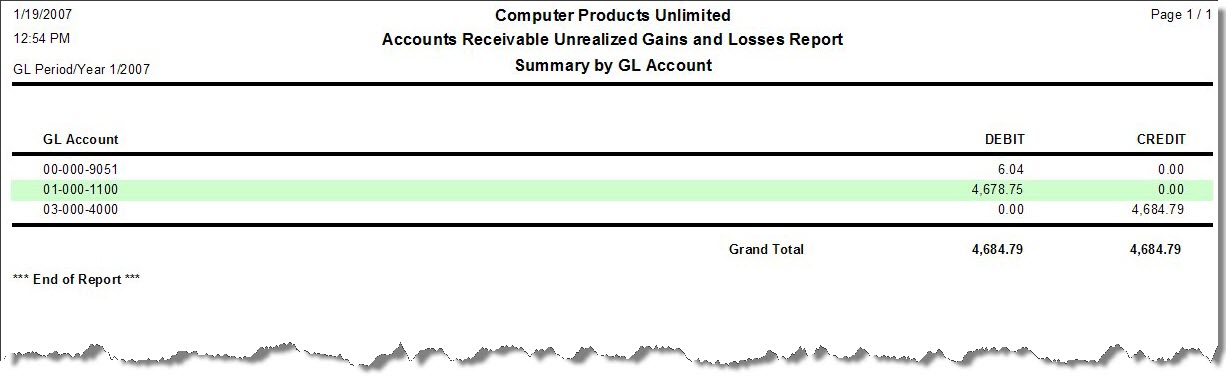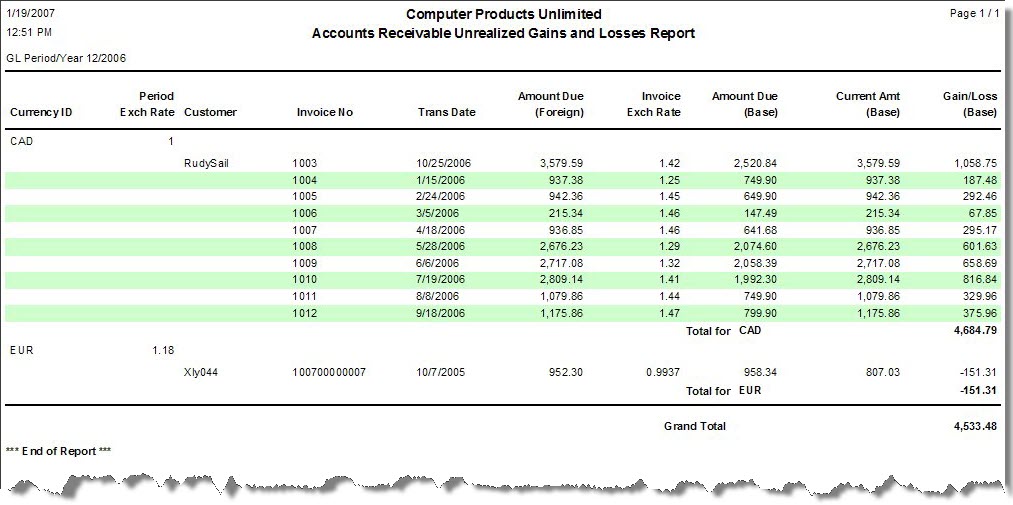Traverse Standard v11.0
Unrealized Gains and Losses Report
The Unrealized Gains and Losses Report lists the amounts your company would gain or lose due to fluctuating currency exchange rates if all transactions were complete at that moment. This report is only available if you use multicurrency.
The amounts printed on this report represent unrealized gains and losses; that is, because open transactions exist, these amounts estimate the funds your company would gain or lose if all transactions were closed at that moment using the most current daily exchange rate. Use this report as a tool to view how fluctuating exchange rates affect your business and to verify the temporary entries Traverse will make when you post unrealized gains and losses as part of your period-end process.
The current period exchange rate is set up in System Manager, Setup and Maintenance, Currency Exchange Rates on the Period Rates tab. The period selected on the report selection screen will bring in the corresponding period’s exchange rate. If there is no period exchange rate set up the report assumes the exchange rate is 1.00.
You will only get results on this report if you have a Customer set up with a foreign currency, a distribution code with a GL Receivables account with the company’s base currency, and unpaid open invoices exist for the Customer with the receivables account and the invoice with different currencies.
- Use the Data Filter to select the range of filtering options or leave the filter blank to include all available data.
- Select the general ledger year for which to print unrealized gains and losses from the Fiscal Year field.
- Select the general ledger period for which to print unrealized gains and losses from the Fiscal Period field.
- Select whether to print a detailed or summary version of the unrealized gains and losses report by selecting the appropriate option from the View section.
- Select, if applicable, the Banded Rows check box to highlight alternating lines on the report to make the report easier to read.
Note: Use the System Manager Print Preferences function to define the default setting for this check box. You can then override this default when you print the report. - Click a command button to
| Click | To |
| Process the Unrealized Gains and Losses Report. | |
| Output | Output the report as a PDF. |
| Send | Save the report as a PDF and attach it to an email using your default mail program. |
| Preview | View a preview of the Unrealized Gains and Losses Report. |
| Reset | Set all fields to their default values. |